Introduction
Custom Product Pages are relatively a newer function for paid activity that came out with iOS 15 last year. You can have up to 35 different custom product pages live simultaneously and each product page can be accessed via individual URLs. In each custom product page, product owners can change these 3 elements: screenshots, app preview videos and promotional text which is the top part of the full description.
However, metadata (title, subtitle or long description) cannot be changed and stays the same as the default product page. The performance of CPPs can be tracked through App Store Connect and/or an MMP. Although Apple has expressed their intension of partnering up with more external paid channels in the future that would work with CPPs, now CPPs are only available to be connected to Apple Search Ads and Iron Source.
Custom Product Pages Core Aim
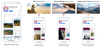
Differences between CPPs & PPOs –
As iOS 15 had more to offer than just Custom Product Pages and introduced other features such as Product Page Optimisation and In-App Events, we realised that the terms and functionalities of Custom Product Pages and Product Page Optimisation can still be confused with each other. Therefore, it is important to outline the main differences between these two functions in order to understand their full capacity.
Custom Product Pages as mentioned before are used to enhance paid UA strategy via promoting offers, features or events whereas Product Page Optimisation is used to optimise current app listing organically via App Store A/B Testing. When it comes to the number of elements that can be tested or implemented, you can have up to 35 different Custom Product Pages for one product. In Product Page Optimisation, you can have 3 variables within the same test. So, although PPOs can be referred to as “A/B Testing for iOS” it is actually A/B/C/D testing.
Another main difference to be mindful of is that you can run all 35 CPPs simultaneously whereas you cannot run multiple PPO tests at the same time. Lastly, in CPPs you can change your screenshots, app preview videos and promotional text but in PPOs you can test screenshots, app preview videos and icons.
CPPs versus Traditional ASA -
Traditionally, when you win the ad space for the Apple Search Ads on Search Results on the AppStore, the user is presented with creatives from your default app listing. What the user would be presented in the ad space depends on the type of creatives available on your default app listing. In other words, Apple has a certain prioritisation for different types of creatives which would go as;
- Landscape Video.
- Vertical Video (which would be followed with more vertical videos/vertical screenshots).
- Landscape Screenshot (which can still be utilised in a vertical orientated screenshot set via uploading the landscape screenshot at the end of the vertical screenshot set in a 90° rotated way. Apple still would prioritise the landscape image even if it is placed at the end of the creative set and would display it in a landscape orientation on ASA ad space).
- Vertical Screenshots (the first three screenshots that are available on your app listing).
- Text Ad (if there are not enough, less than 6, creatives your default app listing).
However, you still are limited to the creatives that are on your default app listing. On the other hand, the introduction of Custom Product Pages allowed the capability to assign a whole different product page that can be connected to different campaigns on Apple Search Ads. Furthermore, each CPP can be based on a different segmented strategy which will be covered later on this blog.
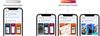
Advantages & Disadvantages of CPPs –
As we started to work on Custom Product Pages more and more, we have identified the following as the main pros and cons of CPPs:
Pros:
- More testing opportunity to help brands grow
- Improved relevance and conversion for Apple Search Ads\
- You can push new screenshots live without an update and you can be flexible order of screenshot testing (unlike Creative Set Testing)
- Bring CRO testing to the app store
- Bespoke creatives for different keyword or audience types
Cons:
- Approval time delay
- In some cases when your app is open for submission Apple will not review CPPs & PPOs
- Creative resource
- Management of numerous test/campaigns
- Getting statistically significant results within the duration of CPPs
Our Approach to Custom Product Pages
We have developed a multi-tiered system as our approach for Custom Product Pages. The tier would depend on the client’s resources and preferences and the type of product they have a.k.a. the genre of their app. The first tier “Basic” only consists of one Custom Product Page per month which would be based on either a keyword or an event.
The second tier “Moderate” consists of up to 3 different Custom Product Pages per month all based on different strategies. For example, one would be based on a keyword, another would be based on an offer/promotion and the last one would be based on an event. Alternatively, one of these CPPs can be based on a localisation strategy as well.
The last tier “Advanced” consists of multiple CPPs all specifically tailored to different segmented strategies which can be:
Targeting new users,
Targeting returning users,
Targeting brand keywords/competitors keywords,
Targeting generic keywords,
Promotions/offers,
Different functionality,
Event,
Localisation,
Contextual. After understanding what our client’s needs are and their resources, we lay out a roadmap that can involve multiple CPPs per month based on different strategies.
For example, if we are working with a betting app, we would base different CPPs on big sports events that would only be live for the duration of that event as well as creating CPPs that would be based on competitor/brand keywords that would run for a longer period.
Additionally, we have outlined a checklist to have a step-by-step guide from the beginning to end for any Custom Product Pages which can be seen below:
- Define your objectives
- Outline hypothesis
- Market research
- Getting creatives ready
- Layout testing matrix/roadmap
- Define benchmarks & what success is
How to Set up Custom Product Pages -
- Step 1: Log in App Store Connect and choose your app.
- Step 2: Scroll down on the left-hand menu to Custom Product Pages under the Features tab and click on “Custom Product Pages”.
- Step 3: Click on the big blue plus next to the Custom Product Pages.
- Step 4: Enter reference name and click on “blank Custom Product Pages” and then click on create.
- Step 5: Upload your bespoke creatives (up to 3 preview videos and 10 screenshots) for iOS 6.5”, iOS 5.5”, iPad Gen3 12.9” and iPad Gen 2 12.9”
- Step 6: Add promotional text if necessary. (However, promotional text does not impact organic rankings)
- Step 7: Add for Review.
- Step 8: Go to Apple Search Ads.
- Step 9: Choose your app.
- Step 10: Create and set up a new campaign for “search results”.
- Step 11: Fill in Campaign details as you would for any ASA.
- Step 12: Add keywords that would be relevant to your CPPs which need be set to “exact match”.
- Step 13: Once you reach ad creatives, select “Custom” and create ad.
- Step 14: You can now select the CPP that you uploaded to App Store Connect previously (which would need to be passed the review stage).
- Step 15: Click on “Create Campaign” and you are set.